USER GUIDES
How to set up your working hours
Overview
Define your working hours so that it’s easy for yourself, reception staff and others to see when you are available to see patients. Smilenotes uses the term 'Sessions' to describe working hours.
Who can modify these settings? : Individual user, account owner, admin user
Edit existing sessions
When you sign-up to Smilenotes, the default working hours are from 8am to 5pm, Monday - Friday. To modify this, follow the steps below :
-
Head over to the Schedule page and click on the person icon next to the team member to edit their details.
(You can also access your user profile by going to : Settings > Team).
-
Select the "Sessions" tab to view available working hours.
In the example below, Chloe has 2 locations - one location is linked to her personal Smilenotes account, " Chloe's Clinic" and the other is a shared location "Pro Sports Physio - Cardiff West" since she is a team member on another account.
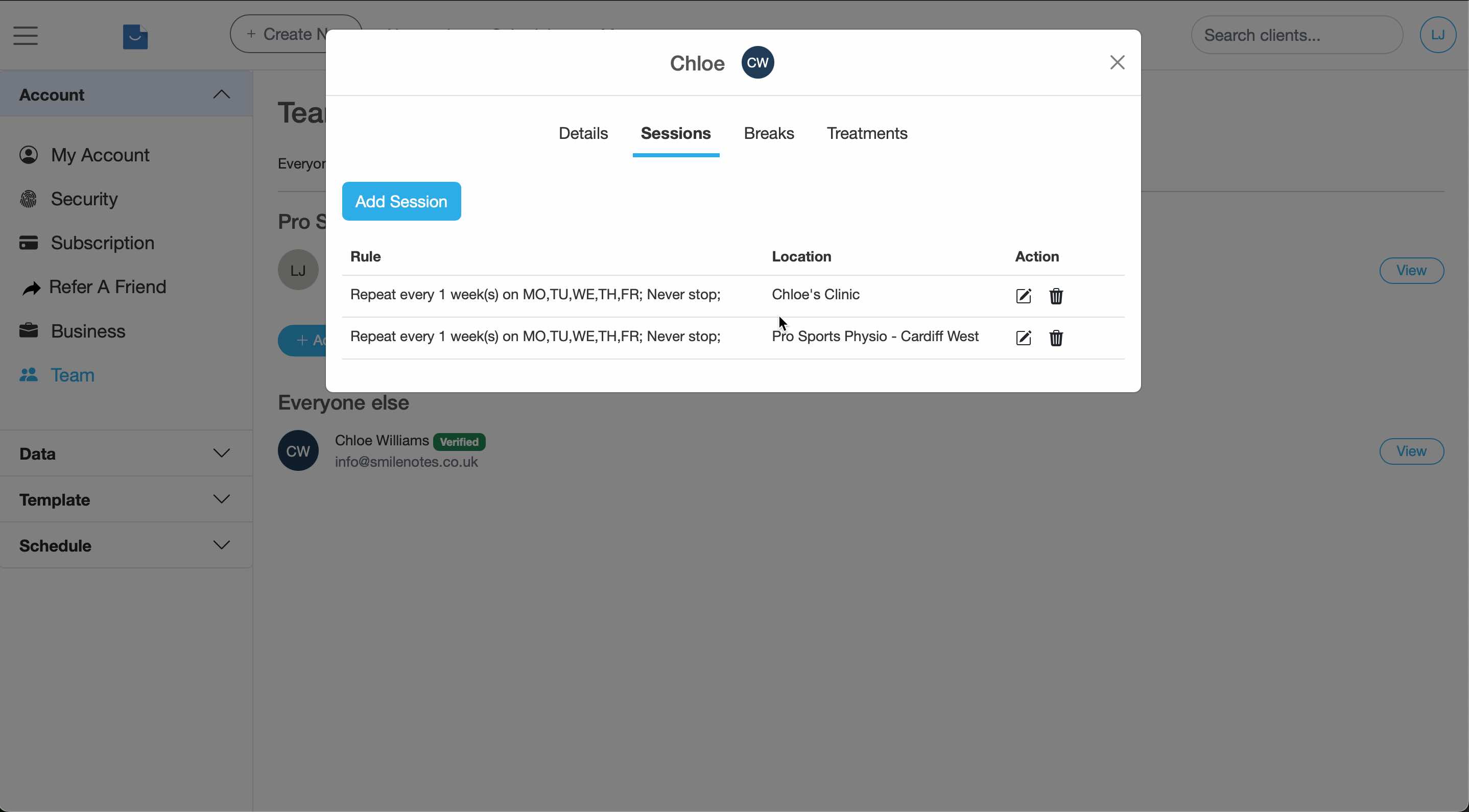
Pro Tip :
Remember, you'll need to set up working sessions specific to each location.
-
To edit an existing session click the edit icon. Make any changes then click save.
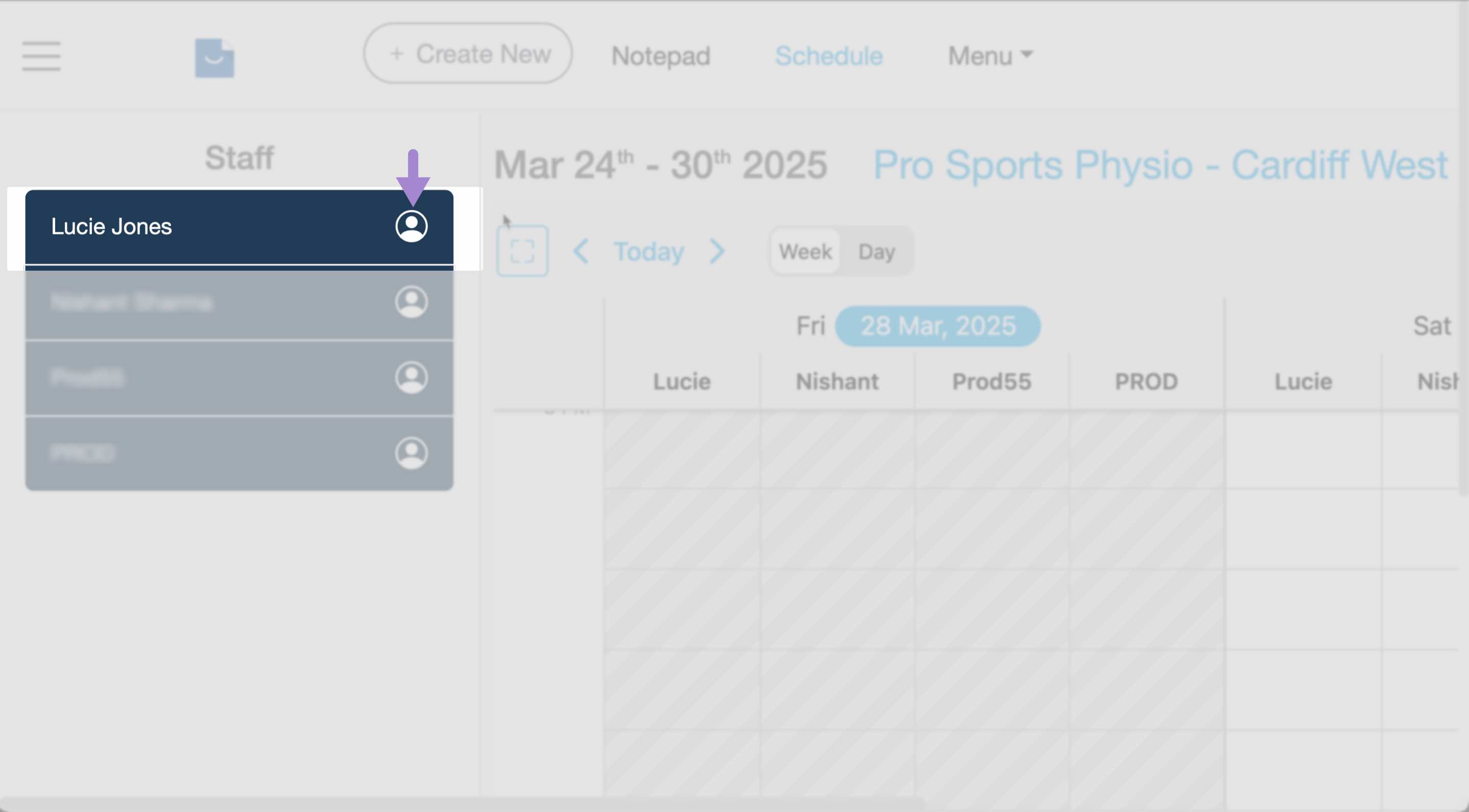
Add a new session
-
If you have multiple locations available (for example, if you are a team member on another account you'll have your own personal location linked to your personal Smilenotes account and at least one other shared location), ensure you are logged into the correct location.
Load up the location you wish to use by selecting it from the dropdown menu on the schedule or by selecting the appropriate location when you log in to Smilenotes.
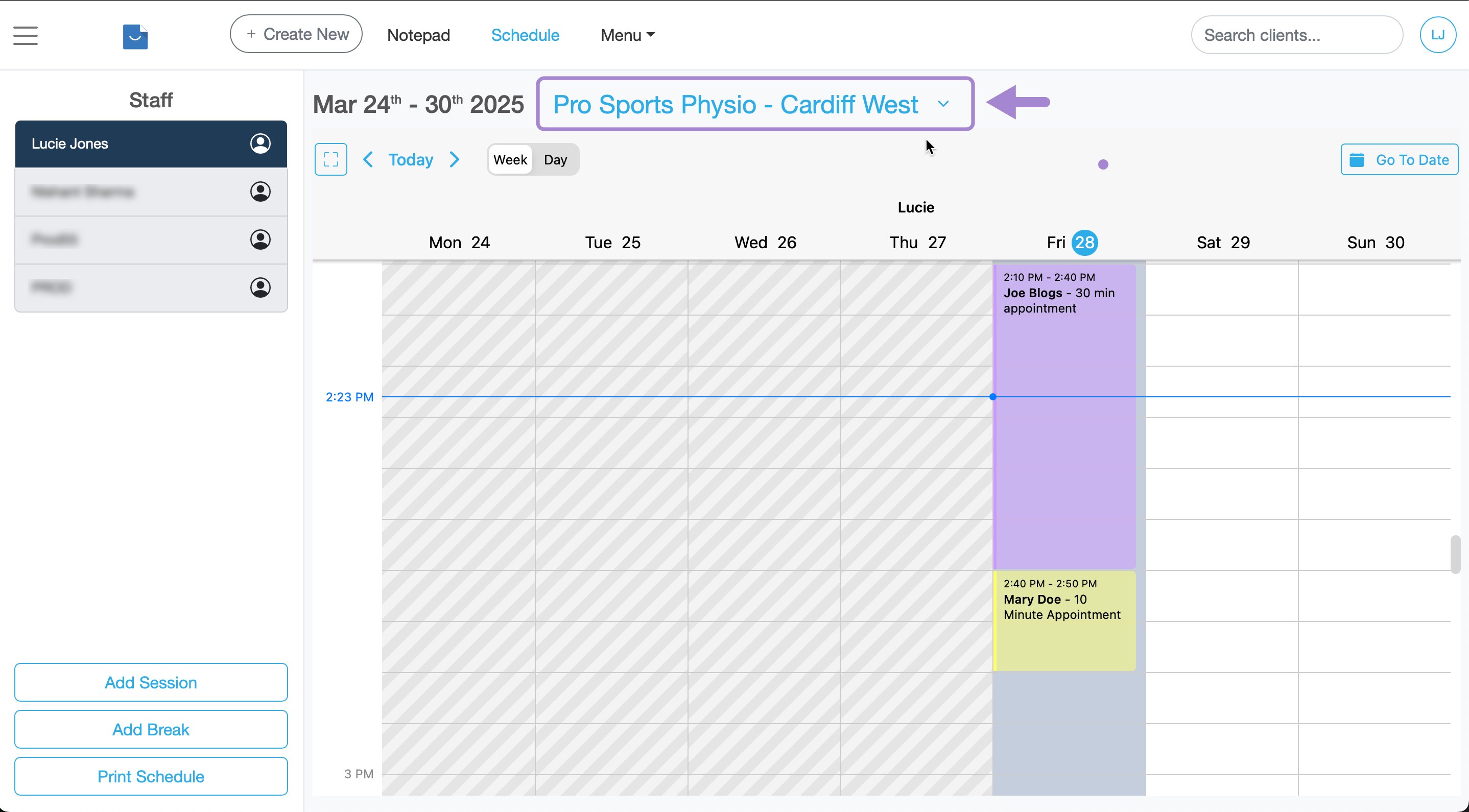
-
Head over to the Schedule page and click on the person icon next to the team member to edit the profile.
(You can also access your user profile by going to : Settings > Team).
-
Select the Sessions tab then click "Add Session" to create a new session.