USER GUIDES
Link a note to a client
Overview
This article shows you how to link a clinical note to a client.
Link a draft note to a client
Create a new draft note in the Notepad then link it to a client.
-
Create a new note.
-
Start typing the name of the client in the name field.
-
Click on the name of the client from the search results to link the note to the client.
Re-linking a draft note (unlocked note)
If you've linked the wrong client by mistake, here's how to link the note to a different client.
-
Head to the Notepad and open up the note.
-
Click on the "X" to clear the current client.
-
Start typing the name of the client to search for them. Select the client you wish to link the note to by clicking on their name
-
Once you've successfuly linked the client, the outine person icon turns solid. The date of birth and age of the client is shown on screen.
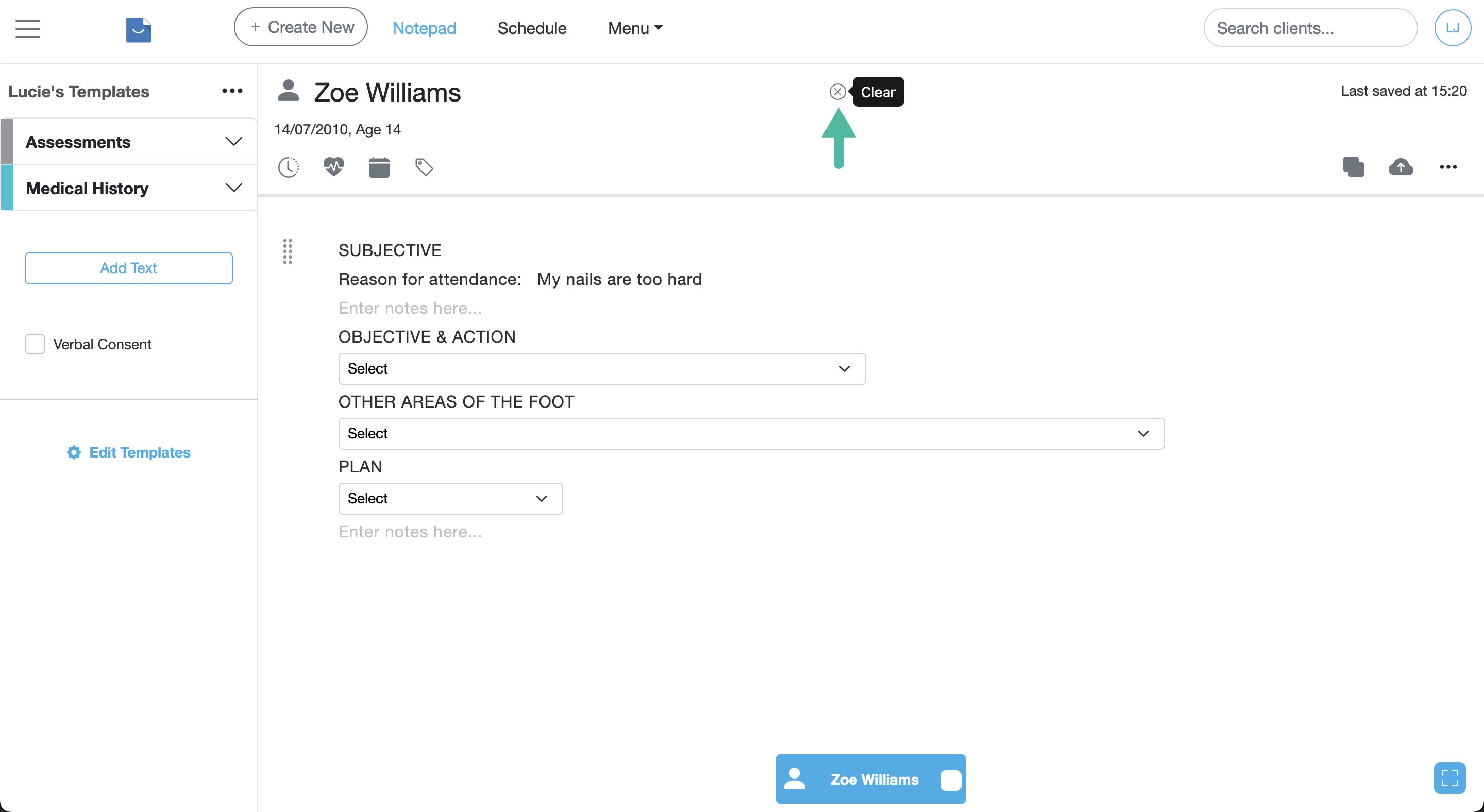
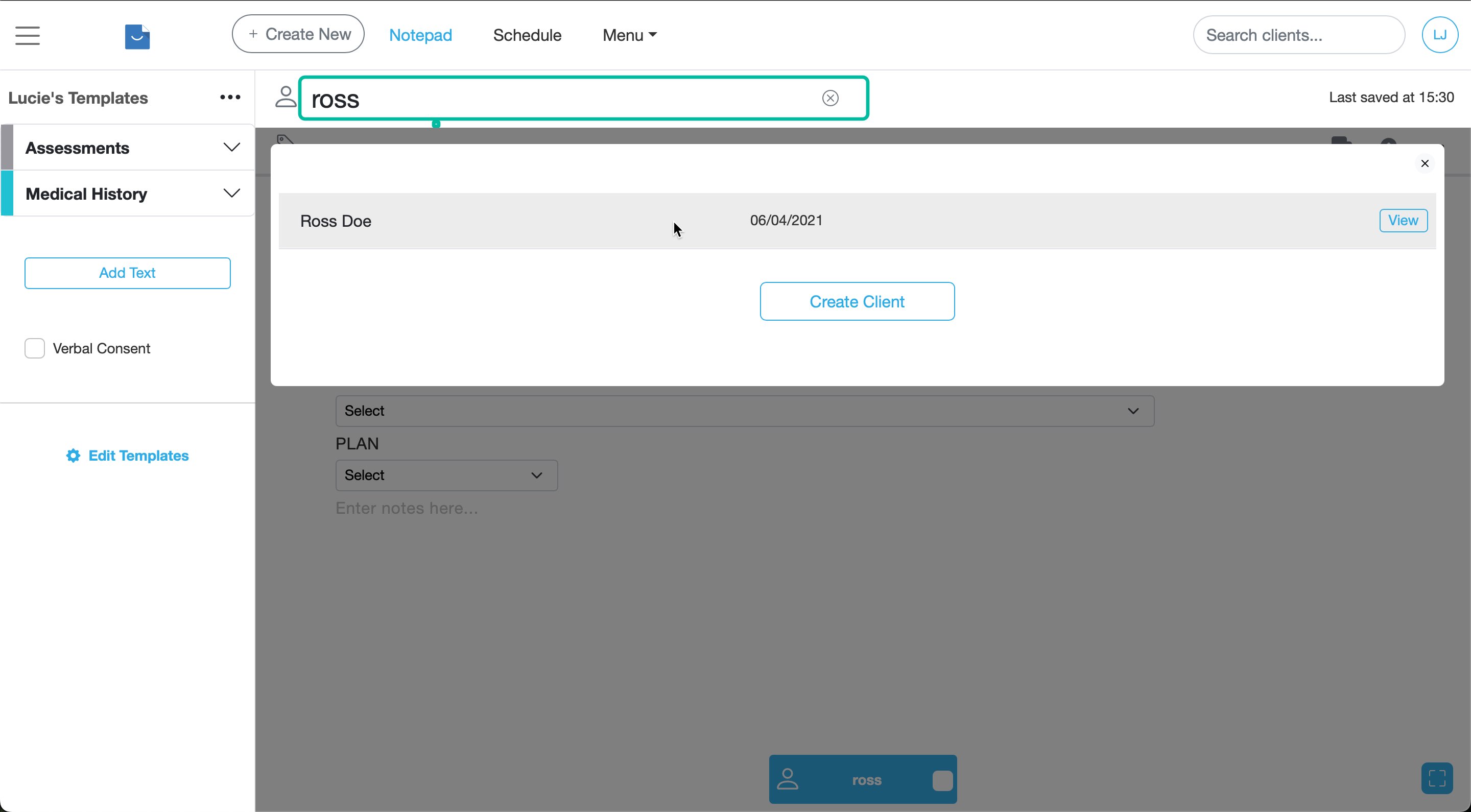
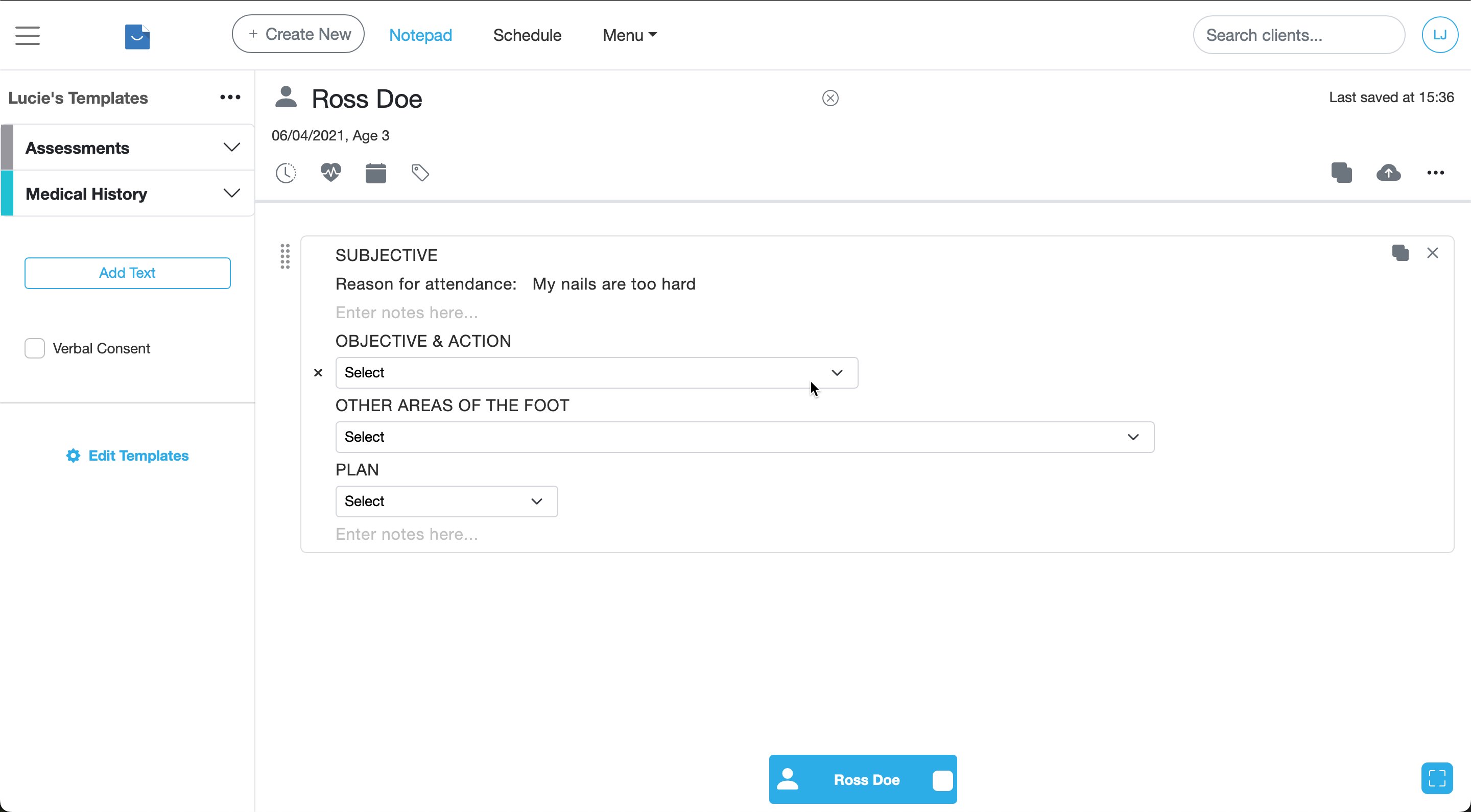
Re-linking an archived note (locked note)
Archived notes cannot be altered however this function simply allows you to re-associate the note with another client record if needed.
-
Head to the Archived Notes page and find the note you wish to link to another client.
-
Click on the "Link Note" icon next to the note you wish to re-link.
-
Start typing the name of the client you wish to link the note to in the search field. Once you've found the correct client click the "Link" button.
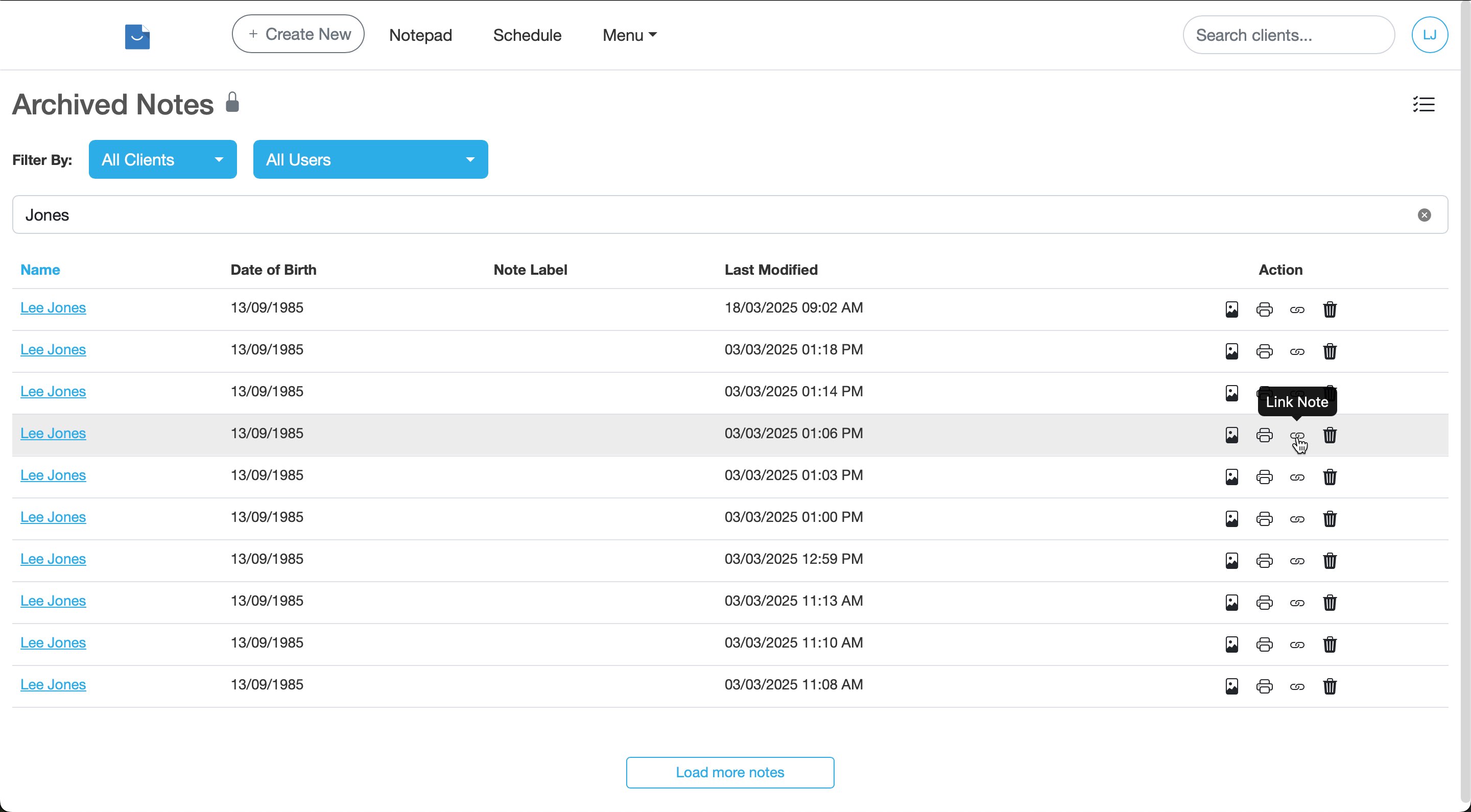
Please Note
Date and time data is not changed when you re-link a note