USER GUIDES
Data Export
Overview
Smilenotes gives you the option to export your data anytime you need to. This tutorial shows you how to download your client data or note templates onto your computer or local device.
How to export all data for an individual client
You'll need to be the account owner or an admin user to do this.
-
Head over to the Client page.
-
Select the client you wish to export and click the export icon.
-
Confirm the export by typing "EXPORT" in the dialog box, then click OK finish.
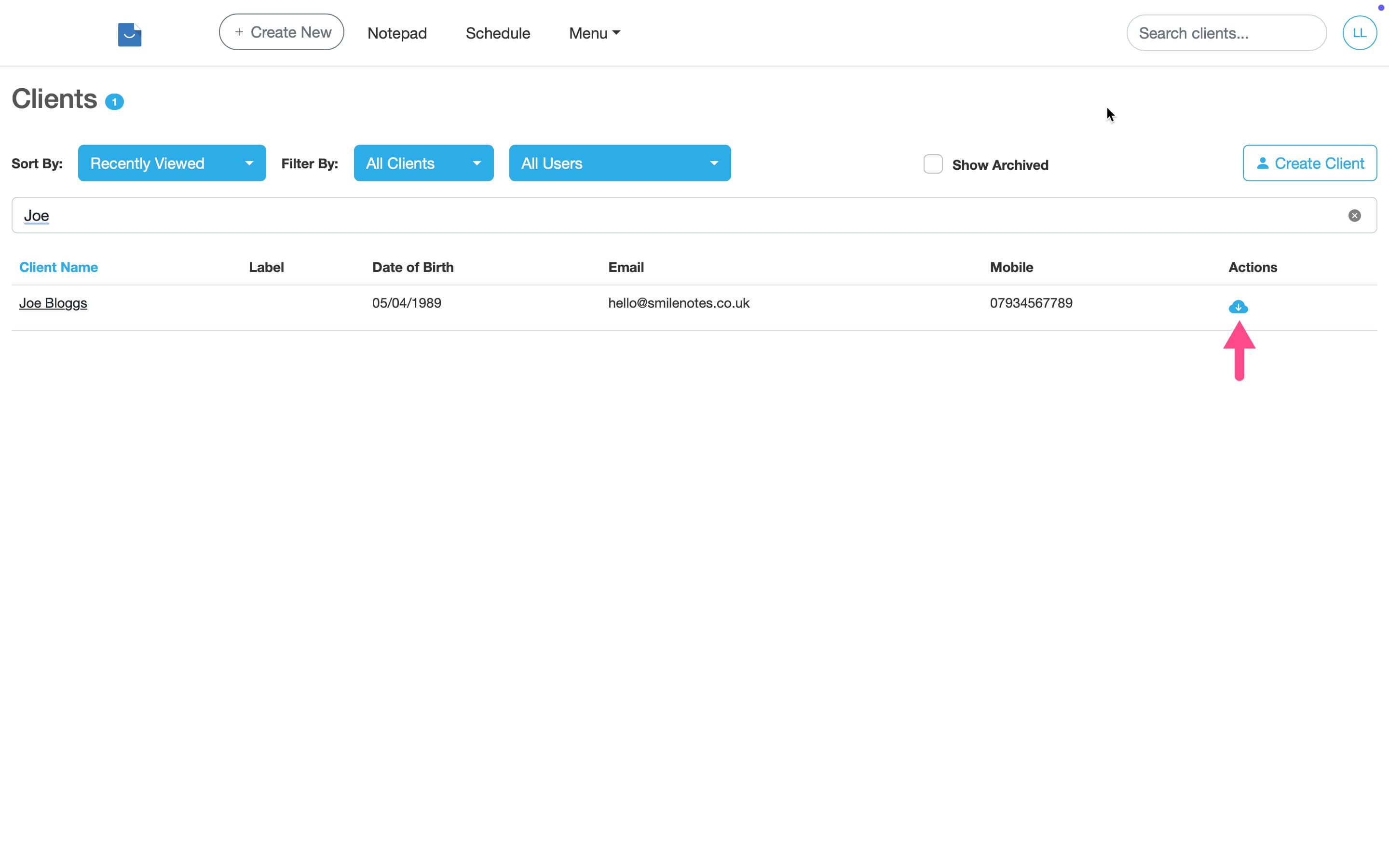
Pro Tip :
Remember to save your exported data securely onto an encrypted storage device.
How to export ALL my data on Smilenotes
Download all client data held on Smilenotes including clinical notes, files and personal data. You'll need to be the account owner or an admin user to do this.
-
Head over to the settings page and select the 'Data Export' tab from the side menu.
-
In the "Advanced Data" section, enter your account password and click the 'Request' button.
-
You will receive an email with a link to a password protected page where you can download your data. Please note this may take a few hours since we need to de-encrypt all of your data.
Data format:
Clinical notes are exported as PDF's. Client data is exported in CSV format.
How to export my note templates
-
Head over to the setting page and click the 'Data Export tab from the side menu.
-
In the "Basic Data" section click on the 'Download' button to immediately export your note templates.