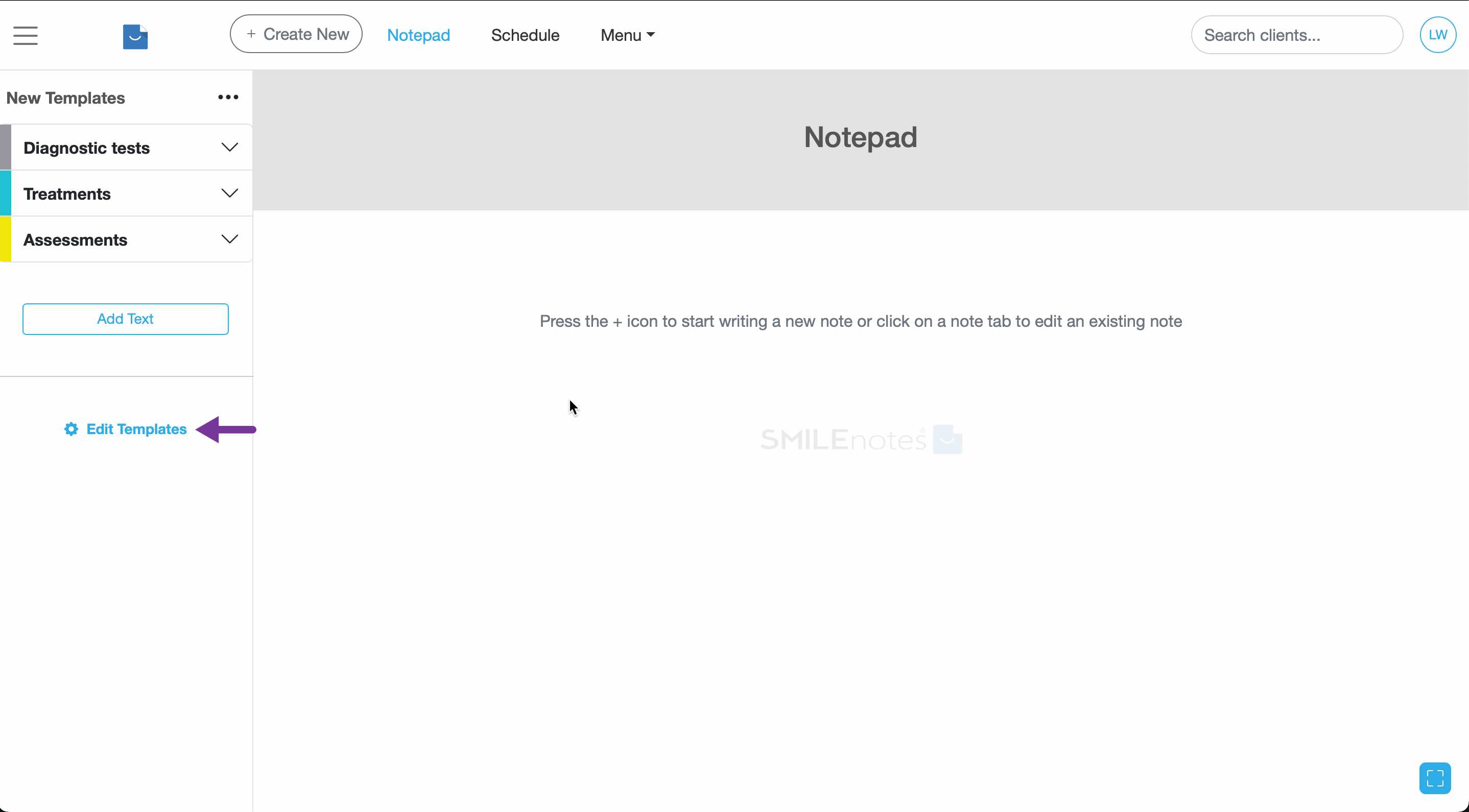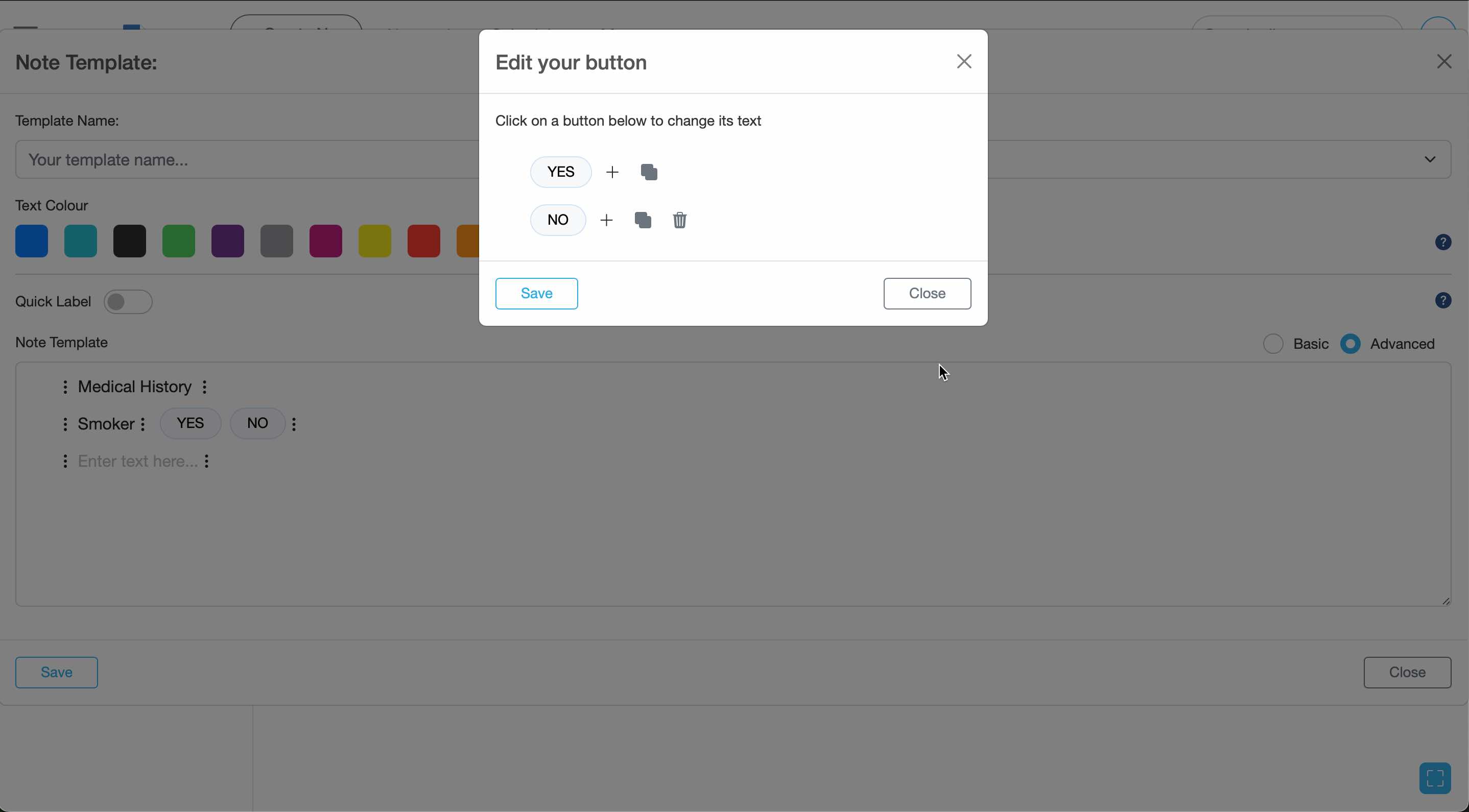USER GUIDES
Create advanced templates
Overview
Create interactive templates using buttons and dropdown menus using the easy to use template tool.
How to create a new template
-
Head over to the Notepad and select "Edit templates" from the side menu to enter editing mode.
-
If you don't have any categories in your collection, you'll need to click 'Add Category' to create your first category. Expand the category folder by clicking on the category name.
-
Click the 'Add Template' button to create a new template.
-
A new pop-up window will appear. Select the 'Advanced' option.
-
Give your template a short name. By default the template will be put in the category you have currently selected. If you'd rather put it into another category then select from the dropdown menu.
-
Use the editor to create your template. Add buttons, dropdown menus and text. You can duplicate and reorder lines as necessary.
-
Press save to update your changes.