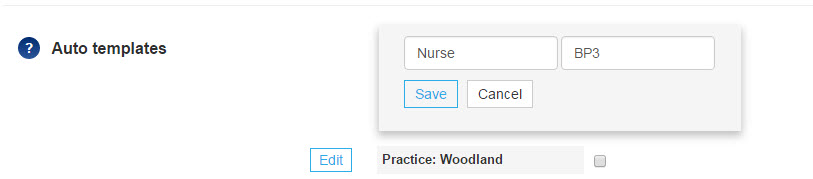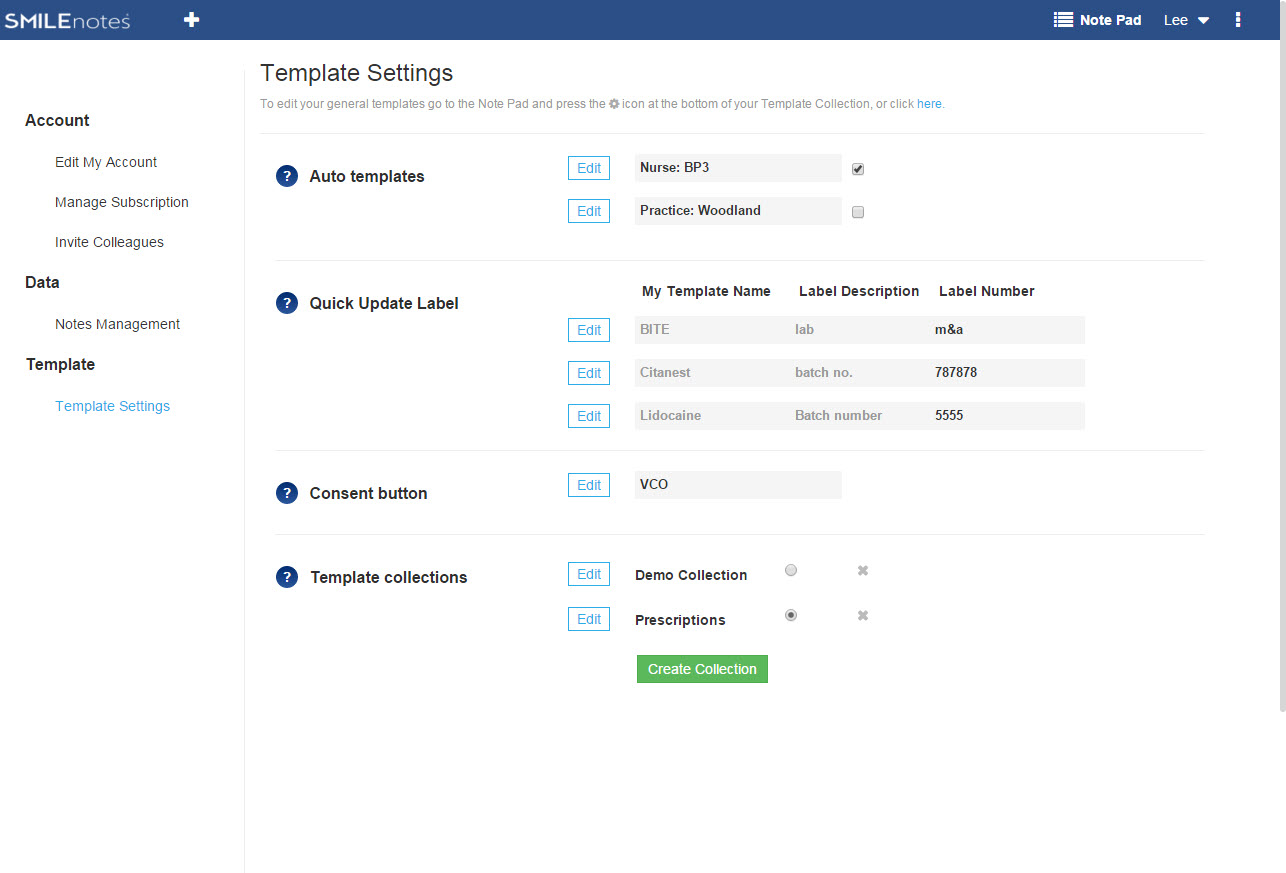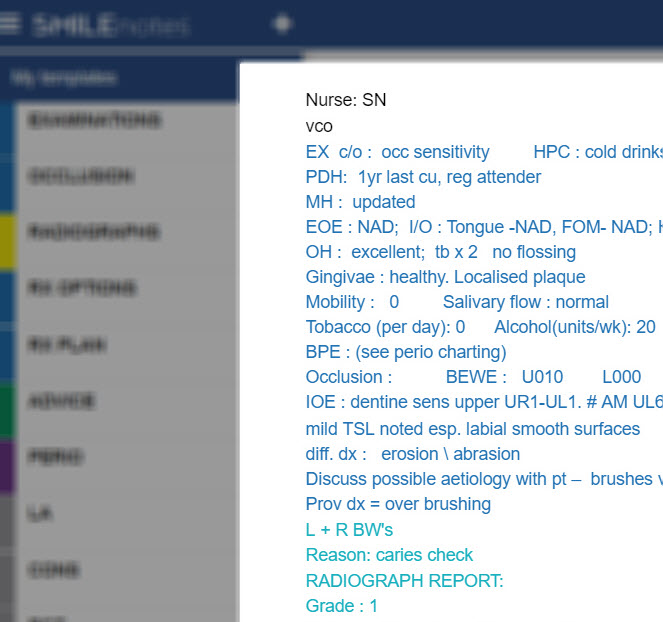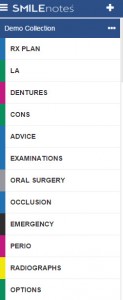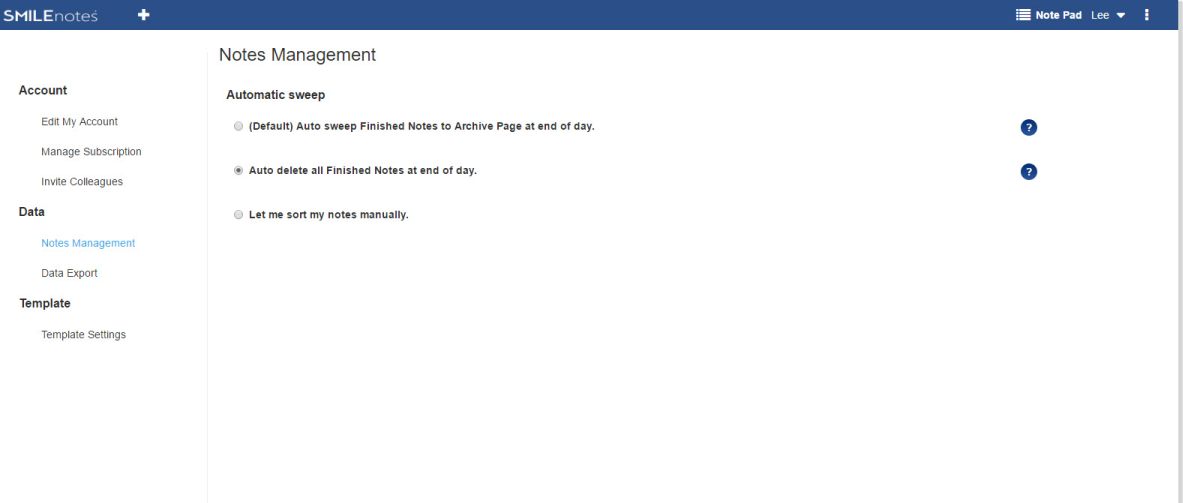Keeping detailed patient records is often a very time consuming and overlooked task, but health professionals have a legal and ethical obligation to keep accurate records of patient interactions.
Sensible use of note templates can dramatically speed up the task of record keeping making it easier to create accurate and detailed notes for every patient. Templates are perhaps best used as a prompt or checklist to help you remember you record all the details you need to. You can then quickly and easily fill in the blanks. Here are a few ways Smilenotes can help streamline your efficiency:
1. AUTO TEMPLATES
Set automatic templates to fire every time you start a new note. This feature will save you having to write down the same thing over and over again and is great for recording repetitive details that stay the same each time, such as an assistant’s name or clinic name.
2. QUICK UPDATE LABELS
Adding a Quick Update Label (QUL) to one of your templates can be useful for recording things such as drug batch numbers eg. local anaesthetic batch numbers, which laboratory you used, or a lab-work return date. Set the details once (at the beginning of the session), and they will be automatically added to your note each time you use the template.
Quick Update Labels are conveniently displayed on the Template Settings page which makes it simple to check and update multiple templates at the same time whenever the details change.
3. COLOUR
Use different text colour for different templates. This can help make your notes easier to read/check while you’re writing them. (Note: if you use the copy & paste function or print out notes they’ll be in plain black & white text).
Your template categories can also be colour coded making it easier and faster to find templates you need.
4. COLLECTIONS
Collections keep groups of templates together in a folder, neat and tidy. Create and organise collections of templates for different purposes. So for example you could have a collection for prescriptions, another for consultations and a separate collection for treatments/procedures. It’s super quick to switch between collections.
5. AUTO SORT NOTES
Let Smilenotes save your finished notes automatically at the end of the day.
Go to the Settings page and select the ‘Notes Management’ tab and adjust your preferences as you want.